- Home
- Workday
- Workday Integrations
- Workday-Pro-Integrations - Workday Pro Integrations Certification Exam
Workday-Pro-Integrations Exam Dumps - Workday Pro Integrations Certification Exam
Searching for workable clues to ace the Workday Workday-Pro-Integrations Exam? You’re on the right place! ExamCert has realistic, trusted and authentic exam prep tools to help you achieve your desired credential. ExamCert’s Workday-Pro-Integrations PDF Study Guide, Testing Engine and Exam Dumps follow a reliable exam preparation strategy, providing you the most relevant and updated study material that is crafted in an easy to learn format of questions and answers. ExamCert’s study tools aim at simplifying all complex and confusing concepts of the exam and introduce you to the real exam scenario and practice it with the help of its testing engine and real exam dumps
You are configuring integration security for a Core Connector integration system. How do you find the web service operation used by the connector template?
It is displayed when selecting a Core Connector Template to build an integration system
Run the integration system and view the web service request in the messages audit
View the SOAP API Reference on Workday Community
Run the Integration Template Catalog report in the tenant
Answer:
Explanation:
When setting up security for a Core Connector integration system in Workday, you need to know which web service operation the connector template uses. The best way is to run the "Integration Template Catalog report" within your Workday tenant. This report lists all integration templates and should include details about the web service operations they use, making it easy to configure security.
Why This Matters
This method is efficient because it lets you find the information before running the system, which is crucial for setting up permissions correctly. It's surprising that such a specific report exists, as it simplifies a task that could otherwise involve running the system or guessing from API references.
How It Works
Select the report in your Workday tenant to see a list of all Core Connector templates.
Look for the template you're using and find the associated web service operation listed in the report.
Use this information to set up the right security permissions for your integration.
For more details, check out resources like Workday Core Connectors or Workday Integrations.
You are creating a connector based integration where all fields are provided by the template. However, the vendor would also like the following configurations as well:
• A file name output to have the current date and integration run number
• Have internal values for a particular field transferred to their external values
What workflow would you follow to create this integration?
• Enable Needed Integration Services • Configure Integration Field Attributes • Configure Integration Maps • Configure Sequence Generator
• Enable Needed Integration Attributes • Configure Integration Maps • Configure Integration Services • Configure Sequence Generator
• Enable Needed Integration Maps • Configure Integration Services • Configure Integration Field Attributes • Configure Sequence Generator
• Enable Needed Integration Services • Configure Integration Attributes • Configure Integration Maps • Configure Sequence Generator
Answer:
Explanation:
To create a connector-based integration with additional custom configurations such as dynamic file naming and internal-to-external value mapping, the following steps must be followed:
Enable Needed Integration Services:
This step involves activating the required integration services to ensure that the necessary API calls, security, and processing capabilities are available within Workday.
Configure Integration Field Attributes:
Integration Field Attributes allow customization of fields within the integration, enabling changes to formats, mappings, and transformations, such as including a dynamically generated file name with the current date and integration run number.
Configure Integration Maps:
Integration Maps are used to transform internal values into external values as per the vendor’s requirements. This ensures that data fields in Workday align correctly with external system specifications.
Configure Sequence Generator:
The Sequence Generator is used to append unique identifiers to output files, ensuring each integration run produces a uniquely named file (e.g., including the current date and run number).
This workflow ensures that the integration is set up efficiently while meeting the vendor’s additional configuration needs.
Refer to the following XML to answer the question below.
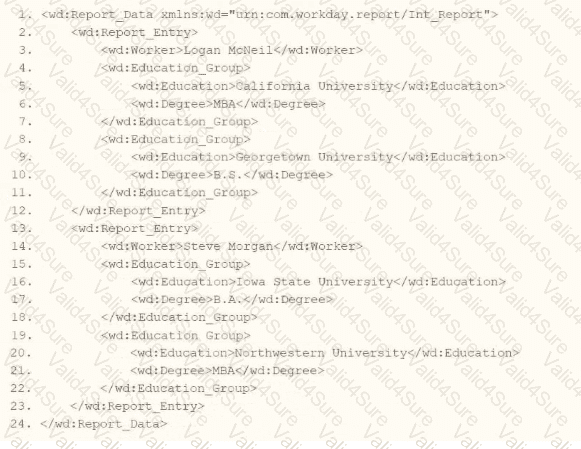
Within the template which matches on wd:Report_Entry, you would like to conditionally process the wd:Education_Group elements by using an
wd:Education_Group[wd:Degree='MBA']
wd:Education_Group/wd:Degree='MBA'
wd:Report_Entry/wd:Education_Group/ wd:Degree='MBA' 1:Degree='MBA'
wd:Report_Entry/wd:Education_Group[wd:Degree='MBA' 1:Degree='MBA']
Answer:
Explanation:
In Workday integrations, XSLT is used to transform XML data, such as the output from a web service-enabled report or EIB, into a desired format for third-party systems. In this scenario, you need to write XSLT to process wd:Education_Group elements within a template matching wd:Report_Entry, using an
Here’s why option A is correct:
XPath Syntax Explanation: In XPath, square brackets [ ] are used to specify predicates or conditions to filter elements. The condition wd:Degree='MBA' checks if the wd:Degree child element has the value "MBA." When applied to wd:Education_Group, the expression wd:Education_Group[wd:Degree='MBA'] selects only those wd:Education_Group elements that contain a wd:Degree child element with the value "MBA."
Context in XSLT: Within an
XML Structure Alignment: Based on the provided XML snippet, wd:Education_Group contains wd:Education and wd:Degree child elements (e.g.,
Why not the other options?
B. wd:Education_Group/wd:Degree='MBA': This is not a valid XPath expression for a predicate. It attempts to navigate to wd:Degree as a child but does not use square brackets [ ] to create a filtering condition. This would be interpreted as selecting wd:Degree elements under wd:Education_Group, but it wouldn’t filter based on the value "MBA" correctly within an
C. wd:Report_Entry/wd:Education_Group/wd:Degree='MBA' 1:Degree='MBA': This is syntactically incorrect and unclear. It includes a malformed condition (1:Degree='MBA') and does not use proper XPath predicate syntax. It fails to filter wd:Education_Group elements based on wd:Degree='MBA' and is not valid for use in select.
D. wd:Report_Entry/wd:Education_Group[wd:Degree='MBA' 1:Degree='MBA']: This is also syntactically incorrect due to the inclusion of 1:Degree='MBA' within the predicate. The 1: prefix is not valid XPath syntax and introduces an error. The correct predicate should only be wd:Degree='MBA' to filter the wd:Education_Group elements.
To implement this in XSLT:
Within your template matching wd:Report_Entry, you would write an
This approach ensures the XSLT transformation aligns with Workday’s XML structure and integration requirements for processing education data in a report output.
Workday Pro Integrations Study Guide: Section on "XSLT Transformations for Workday Integrations" – Details the use of XPath in XSLT for filtering XML elements, including predicates for conditional processing based on child element values.
Workday EIB and Web Services Guide: Chapter on "XML and XSLT for Report Data" – Explains the structure of Workday XML (e.g., wd:Education_Group, wd:Degree) and how to use XPath to navigate and filter data.
Workday Reporting and Analytics Guide: Section on "Web Service-Enabled Reports" – Covers integrating report outputs with XSLT for transformations, including examples of filtering elements based on specific values like degree types.
What is the relationship between the Integration System User (ISU), Integration System Security Group (ISSG), and domain security policies?
Assign domain security policies to the ISSG, and then assign the ISSG to the ISU.
Assign domain security policies to the ISU, and then assign the ISU to the ISSG.
Assign the ISU to the ISSG, and then assign the ISSG to domain security policies.
Assign the ISSG to the ISU, and then assign the ISU to domain security policies.
Answer:
Explanation:
This question is about the correct order of Workday security assignment for integrations. Workday clearly specifies the security structure:
“You assign the ISU to the Integration System Security Group (ISSG).
Then you assign the ISSG to the domain security policies.â€
This is because domain security policies apply to security groups, not directly to ISUs.
Correct Relationship Order:
Create ISU
Create/assign ISU to ISSG
Assign ISSG to the domain security policies (Get/Put/View)
That aligns exactly to option C.
What is the purpose of a namespace in the context of a stylesheet?
Provides elements you can use in your code.
Indicates the start and end tag names to output.
Restricts the data the processor can access.
Controls the filename of the transformed result.
Answer:
Explanation:
In the context of a stylesheet, particularly within Workday's Document Transformation system where XSLT (Extensible Stylesheet Language Transformations) is commonly used, a namespace serves a critical role in defining the scope and identity of elements and attributes. The correct answer, as aligned with Workday’s integration practices and standard XSLT principles, is that a namespace "provides elements you can use in your code." Here’s a detailed explanation:
Definition and Purpose of a Namespace:
A namespace in an XML-based stylesheet (like XSLT) is a mechanism to avoid naming conflicts by grouping elements and attributes under a unique identifier, typically a URI (Uniform Resource Identifier). This allows different vocabularies or schemas to coexist within the same document or transformation process without ambiguity.
In XSLT, namespaces are declared in the stylesheet using the xmlns attribute (e.g., xmlns:xsl="http://www.w3.org/1999/XSL/Transform " for XSLT itself). These declarations define the set of elements and functions available for use in the stylesheet, such as
For example, when transforming Workday data (which uses its own XML schema), a namespace might be defined to reference Workday-specific elements, enabling the stylesheet to correctly identify and manipulate those elements.
Application in Workday Context:
In Workday’s Document Transformation integrations, namespaces are essential when processing XML data from Workday (e.g., Core Connector outputs) or external systems. The namespace ensures that the XSLT processor recognizes the correct elements from the source XML and applies the transformation rules appropriately.
Without a namespace, the processor might misinterpret elements with the same name but different meanings (e.g.,
Why Other Options Are Incorrect:
B. Indicates the start and end tag names to output: This is incorrect because namespaces do not dictate the structure (start and end tags) of the output. That is determined by the XSLT template rules and output instructions (e.g.,
C. Restricts the data the processor can access: While namespaces help distinguish between different sets of elements, they do not inherently restrict data access. Restrictions are more a function of security settings or XPath expressions within the stylesheet, not the namespace itself.
D. Controls the filename of the transformed result: Namespaces have no bearing on the filename of the output. In Workday, the filename of a transformed result is typically managed by the Integration Attachment Service or delivery settings (e.g., SFTP or email configurations), not the stylesheet’s namespace.
Practical Example:
Suppose you’re transforming a Workday XML file containing employee data into a custom format. The stylesheet might include:
Here, the wd namespace provides access to Workday-specific elements like
Workday Pro Integrations Study Guide References:
Workday Integration System Fundamentals: Explains XML and XSLT basics, including the role of namespaces in identifying elements within stylesheets.
Document Transformation Module: Highlights how namespaces are used in XSLT to process Workday XML data, emphasizing their role in providing a vocabulary for transformation logic (e.g., "Understanding XSLT Namespaces").
Core Connectors and Document Transformation Course Manual: Includes examples of XSLT stylesheets where namespaces are declared to handle Workday-specific schemas, reinforcing that they provide usable elements.
Workday Community Documentation: Notes that namespaces are critical for ensuring compatibility between Workday’s XML output and external system requirements in transformation scenarios.
Which three features must all XSLT files contain to be considered valid?
A root element, namespace, and at least one transformation
A root element, namespace, and at least one template
A header, a footer, and a namespace
A template, a prefix, and a header
Answer:
Explanation:
For an XSLT (Extensible Stylesheet Language Transformations) file to be considered valid in the context of Workday integrations (and per general XSLT standards), it must adhere to specific structural and functional requirements. The correct answer is that an XSLT file must contain a root element, a namespace, and at least one template. Below is a detailed explanation of why this is the case, grounded in Workday’s integration practices and XSLT specifications:
Root Element:
Every valid XSLT file must have a single root element, which serves as the top-level container for the stylesheet. In XSLT, this is typically the
The root element defines the structure of the XSLT document and encapsulates all other elements, such as templates and namespaces. Without a root element, the file would not conform to XML well-formedness rules, which are a prerequisite for XSLT validity.
Example:
Namespace:
An XSLT file must declare the XSLT namespace, typically http://www.w3.org/1999/XSL/Transform, to identify it as an XSLT stylesheet and enable the processor to recognize XSLT-specific elements (e.g.,
The namespace ensures that the elements used in the stylesheet are interpreted as XSLT instructions rather than arbitrary XML. Without this namespace, the file would not function as an XSLT stylesheet, as the processor would not know how to process its contents.
In Workday’s Document Transformation integrations, additional namespaces (e.g., for Workday-specific schemas) may also be included, but the XSLT namespace is mandatory for validity.
At Least One Template:
An XSLT file must contain at least one
Without at least one template, the stylesheet would lack any transformation capability, rendering it functionally invalid for its intended purpose. Even a minimal XSLT file requires a template to produce meaningful output, though built-in default templates exist, they are insufficient for custom transformations like those used in Workday.
Example:
Complete Minimal Valid XSLT Example:
Why Other Options Are Incorrect:
A. A root element, namespace, and at least one transformation: While this is close, "transformation" is not a precise term in XSLT. The correct requirement is a "template," which defines the transformation logic. "Transformation" might imply the overall process, but the specific feature required in the file is a template.
C. A header, a footer, and a namespace: XSLT files do not require a "header" or "footer." These terms are not part of XSLT or XML standards. The structure is defined by the root element and templates, not headers or footers, making this option invalid.
D. A template, a prefix, and a header: While a template is required, "prefix" (likely referring to the namespace prefix like xsl:) is not a standalone feature—it’s part of the namespace declaration within the root element. "Header" is not a required component, making this option incorrect.
Workday Context:
In Workday’s Document Transformation systems (e.g., Core Connectors or custom integrations), XSLT files are uploaded as attachment transformations. Workday enforces these requirements to ensure the stylesheets can process XML data (e.g., from Workday reports or connectors) into formats suitable for external systems. The Workday platform validates these components when an XSLT file is uploaded, rejecting files that lack a root element, namespace, or functional templates.
Workday Pro Integrations Study Guide References:
Workday Integration System Fundamentals: Describes the structure of XSLT files, emphasizing the need for a root element (
Document Transformation Module: Details the requirements for uploading valid XSLT files in Workday, including examples that consistently feature a root element, namespace declaration, and at least one template (e.g., "XSLT Basics for Document Transformation").
Core Connectors and Document Transformation Course Manual: Provides sample XSLT files used in labs, all of which include these three components to ensure functionality within Workday integrations.
Workday Community Documentation: Reinforces that XSLT files must be well-formed XML with an XSLT namespace and at least one template to be processed correctly by Workday’s integration engine.
What is the task used to upload a new XSLT file for a pre-existing document transformation integration system?
Edit Integration Attachment
Edit Integration Attachment Service
Edit XSLT Attachment Transformation
Edit Integration Service Attachment
Answer:
Explanation:
In Workday, when you need to upload a new XSLT (Extensible Stylesheet Language Transformations) file to modify or replace an existing transformation within a pre-existing document transformation integration system, the specific task required is "Edit XSLT Attachment Transformation." This task allows users to update the XSLT file that governs how XML data is transformed within the integration system without creating an entirely new transformation object.
Here’s why this is the correct answer:
Workday’s integration systems often rely on XSLT to transform XML data into the desired format for downstream systems or processes. When an XSLT file has already been associated with an integration system (e.g., as part of an Enterprise Interface Builder (EIB) or a Document Transformation Connector), updating it requires accessing the existing transformation configuration.
The "Edit XSLT Attachment Transformation" task enables users to upload a revised version of the XSLT file. This action replaces the previous file while maintaining the integration system’s configuration, ensuring continuity without necessitating additional changes to the system itself.
This task is distinct from other options because it specifically targets the transformation logic (XSLT) rather than broader integration components or services.
Let’s examine why the other options are incorrect:
A. Edit Integration Attachment: This task is used to manage generic attachments associated with an integration, such as input files or supplementary documents, but it does not specifically address XSLT transformations. It lacks the precision required for updating transformation logic.
B. Edit Integration Attachment Service: This is not a recognized task in Workday’s integration framework. It appears to be a conflation of terms and does not align with the documented processes for managing XSLT files.
D. Edit Integration Service Attachment: While this might suggest modifying an attachment related to an integration service, it is not the correct task for handling XSLT files in a document transformation context. Workday documentation consistently points to "Edit XSLT Attachment Transformation" for this purpose.
The process typically involves:
Navigating to the integration system in Workday (e.g., via the "Search" bar by entering the integration system name).
Using the related actions menu to select "Integration System" > "Edit XSLT Attachment Transformation."
Uploading the new XSLT file, which must comply with Workday’s size limitations (e.g., 30 MB for attachments) and be properly formatted.
Saving the changes, which updates the transformation logic without altering other integration configurations.
This approach ensures that transformations remain aligned with business requirements, such as reformatting data for compatibility with external systems, while leveraging Workday’s secure and efficient integration tools.
Workday Pro Integrations Study Guide: "Configure Integration System - TRANSFORMATION" section, which details the use of XSLT files in document transformations and the associated tasks.
Workday Documentation: "Enterprise Interface Builder (EIB)" and "Document Transformation Connector" sections, where the "Edit XSLT Attachment Transformation" task is outlined for updating XSLT files.
Workday Community: Guidance on managing XSLT attachments, confirming this task as the standard method for updating pre-existing transformations.
What is the limitation when assigning ISUs to integration systems?
An ISU can be assigned to five integration systems.
An ISU can be assigned to an unlimited number of integration systems.
An ISU can be assigned to only one integration system.
An ISU can only be assigned to an ISSG and not an integration system.
Answer:
Explanation:
This question examines the limitations on assigning Integration System Users (ISUs) to integration systems in Workday Pro Integrations. Let’s analyze the relationship and evaluate each option to determine the correct answer.
Understanding ISUs and Integration Systems in Workday
Integration System User (ISU): An ISU is a specialized user account in Workday designed for integrations, functioning as a service account to authenticate and execute integration processes. ISUs are created using the "Create Integration System User" task and are typically configured with settings like disabling UI sessions and setting long session timeouts (e.g., 0 minutes) to prevent expiration during automated processes. ISUs are not human users but are instead programmatic accounts used for API calls, EIBs, Core Connectors, or other integration mechanisms.
Integration Systems: In Workday, an "integration system" refers to the configuration or setup of an integration, such as an External Integration Business (EIB), Core Connector, or custom integration via web services. Integration systems are defined to handle data exchange between Workday and external systems, and they require authentication, often via an ISU, to execute tasks like data retrieval, transformation, or posting.
Assigning ISUs to Integration Systems: ISUs are used to authenticate and authorize integration systems to interact with Workday. When configuring an integration system, you assign an ISU to provide the credentials needed for the integration to run. This assignment ensures that the integration can access Workday data and functionalities based on the security permissions granted to the ISU via its associated Integration System Security Group (ISSG).
Limitation on Assignment: Workday’s security model imposes restrictions to maintain control and auditability. Specifically, an ISU is designed to be tied to a single integration system to ensure clear accountability, prevent conflicts, and simplify security management. This limitation prevents an ISU from being reused across multiple unrelated integration systems, reducing the risk of unintended access or data leakage.
Evaluating Each Option
Let’s assess each option based on Workday’s integration and security practices:
Option A: An ISU can be assigned to five integration systems.
Analysis: This is incorrect. Workday does not impose a specific numerical limit like "five" for ISU assignments to integration systems. Instead, the limitation is more restrictive: an ISU is typically assigned to only one integration system to ensure focused security and accountability. Allowing an ISU to serve multiple systems could lead to confusion, overlapping permissions, or security risks, which Workday’s design avoids.
Why It Doesn’t Fit: There’s no documentation or standard practice in Workday Pro Integrations suggesting a limit of five integration systems per ISU. This option is arbitrary and inconsistent with Workday’s security model.
Option B: An ISU can be assigned to an unlimited number of integration systems.
Analysis: This is incorrect. Workday’s security best practices do not allow an ISU to be assigned to an unlimited number of integration systems. Allowing this would create security vulnerabilities, as an ISU’s permissions (via its ISSG) could be applied across multiple unrelated systems, potentially leading to unauthorized access or data conflicts. Workday enforces a one-to-one or tightly controlled relationship to maintain auditability and security.
Why It Doesn’t Fit: The principle of least privilege and clear accountability in Workday integrations requires limiting an ISU’s scope, not allowing unlimited assignments.
Option C: An ISU can be assigned to only one integration system.
Analysis: This is correct. In Workday, an ISU is typically assigned to a single integration system to ensure that its credentials and permissions are tightly scoped. This aligns with Workday’s security model, where ISUs are created for specific integration purposes (e.g., an EIB, Core Connector, or web service integration). When configuring an integration system, you specify the ISU in the integration setup (e.g., under "Integration System Attributes" or "Authentication" settings), and it is not reused across multiple systems to prevent conflicts or unintended access. This limitation ensures traceability and security, as the ISU’s actions can be audited within the context of that single integration.
Why It Fits: Workday documentation and best practices, including training materials and community forums, emphasize that ISUs are dedicated to specific integrations. For example, when creating an EIB or Core Connector, you assign an ISU, and it is not shared across other integrations unless explicitly reconfigured, which is rare and discouraged for security reasons.
Option D: An ISU can only be assigned to an ISSG and not an integration system.
Analysis: This is incorrect. While ISUs are indeed assigned to ISSGs to inherit security permissions (as established in Question 26), they are also assigned to integration systems to provide authentication and authorization for executing integration tasks. The ISU’s role includes both: it belongs to an ISSG for permissions and is linked to an integration system for execution. Saying it can only be assigned to an ISSG and not an integration system misrepresents Workday’s design, as ISUs are explicitly configured in integration systems (e.g., EIB, Core Connector) to run processes.
Why It Doesn’t Fit: ISUs are integral to integration systems, providing credentials for API calls or data exchange. Excluding assignment to integration systems contradicts Workday’s integration framework.
Final Verification
The correct answer is Option C, as Workday limits an ISU to a single integration system to ensure security, accountability, and clarity in integration operations. This aligns with the principle of least privilege, where ISUs are scoped narrowly to avoid overexposure. For example, when setting up a Core Connector: Job Postings (as in Question 25), you assign an ISU specifically for that integration, not multiple ones, unless reconfiguring for a different purpose, which is atypical.
Supporting Documentation
The reasoning is based on Workday Pro Integrations security practices, including:
Workday Community documentation on creating and managing ISUs and integration systems.
Tutorials on configuring EIBs, Core Connectors, and web services, which show assigning ISUs to specific integrations (e.g., Workday Advanced Studio Tutorial).
Integration security overviews from implementation partners (e.g., NetIQ, Microsoft Learn, Reco.ai) emphasizing one ISU per integration for security.
Community discussions on Reddit and Workday forums reinforcing that ISUs are tied to single integrations for auditability (r/workday on Reddit).